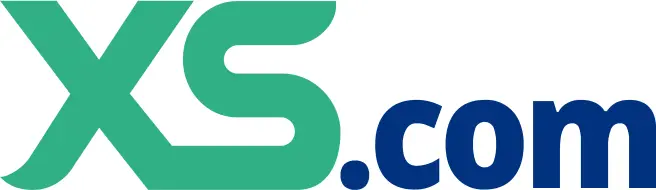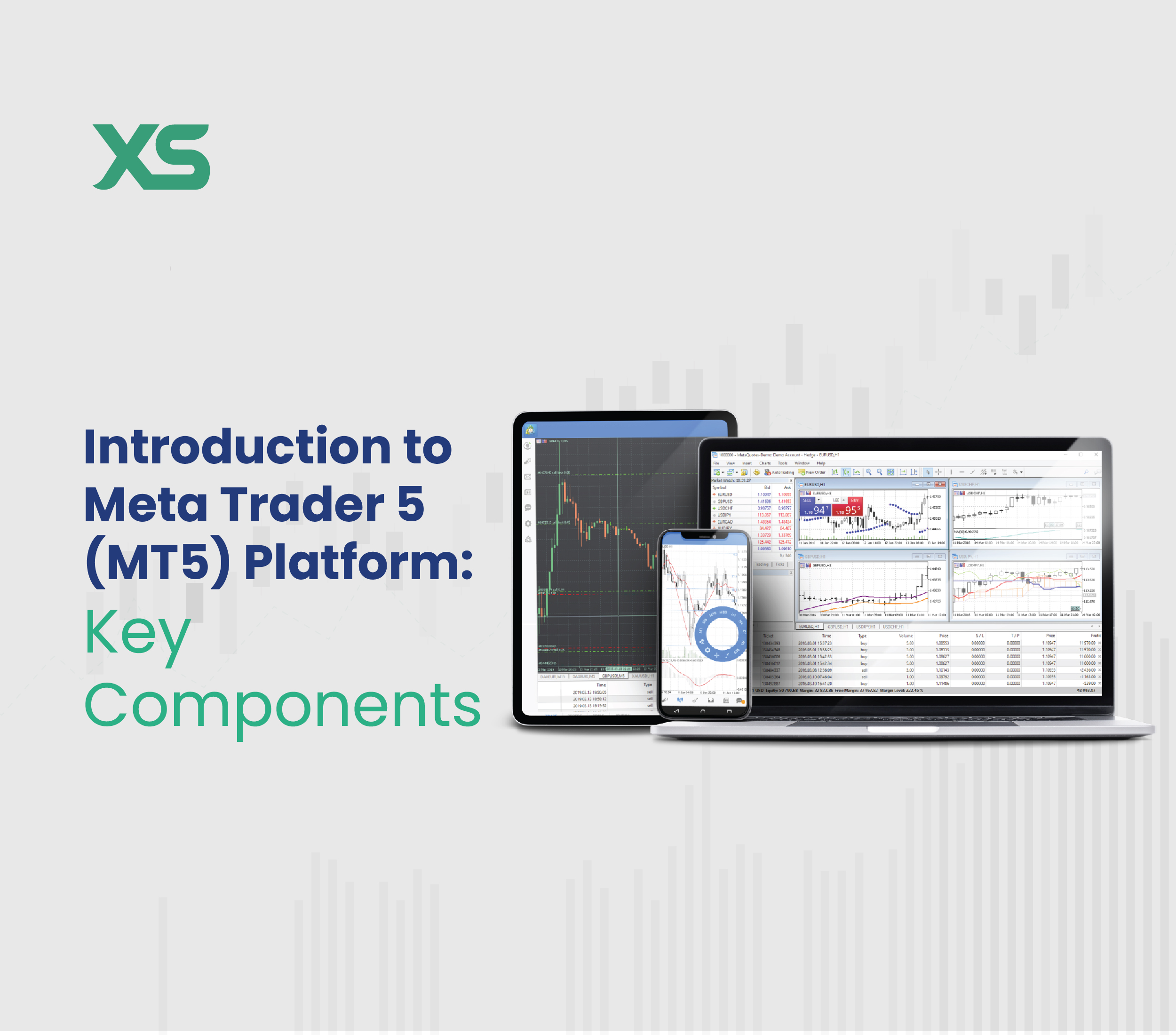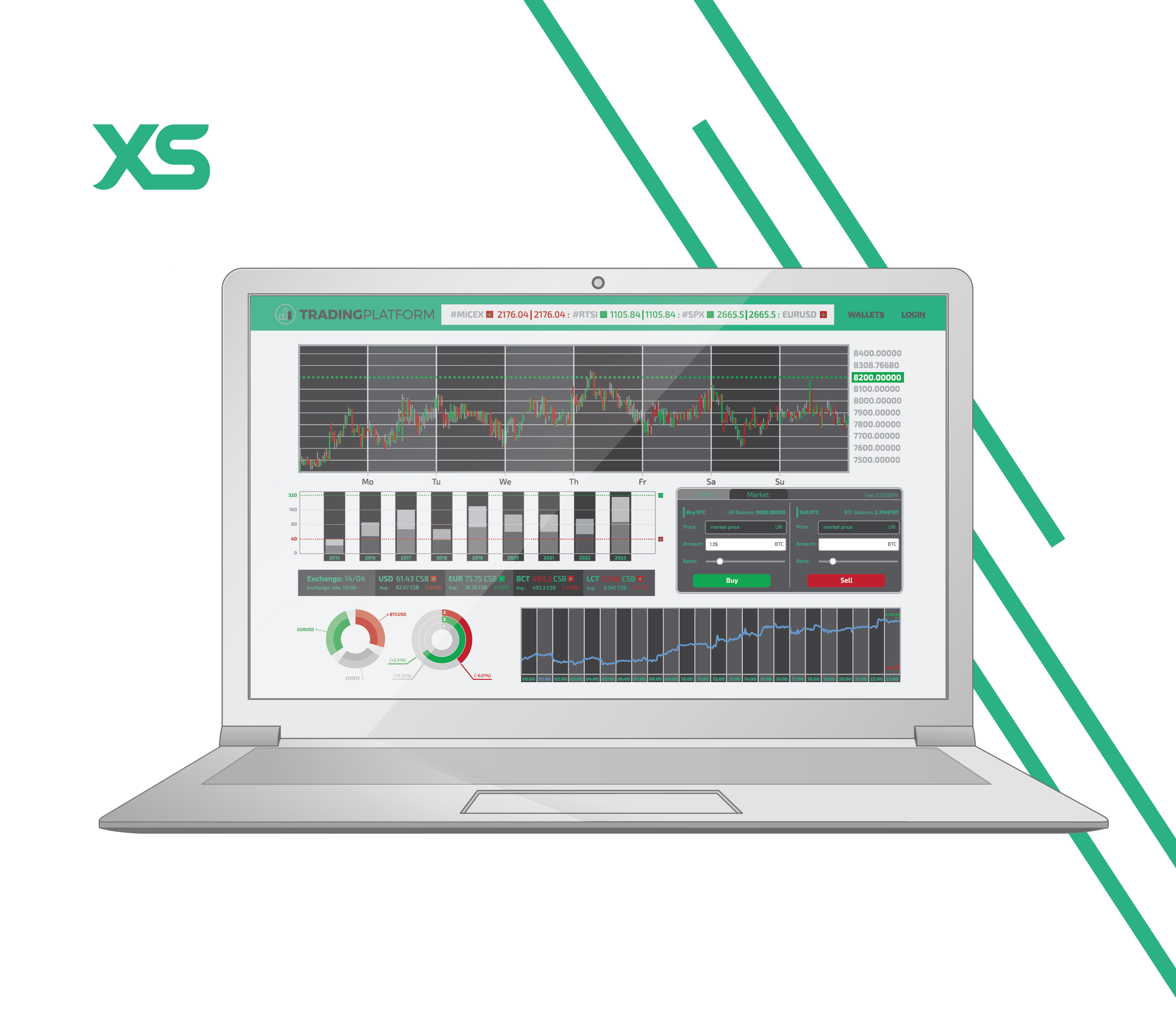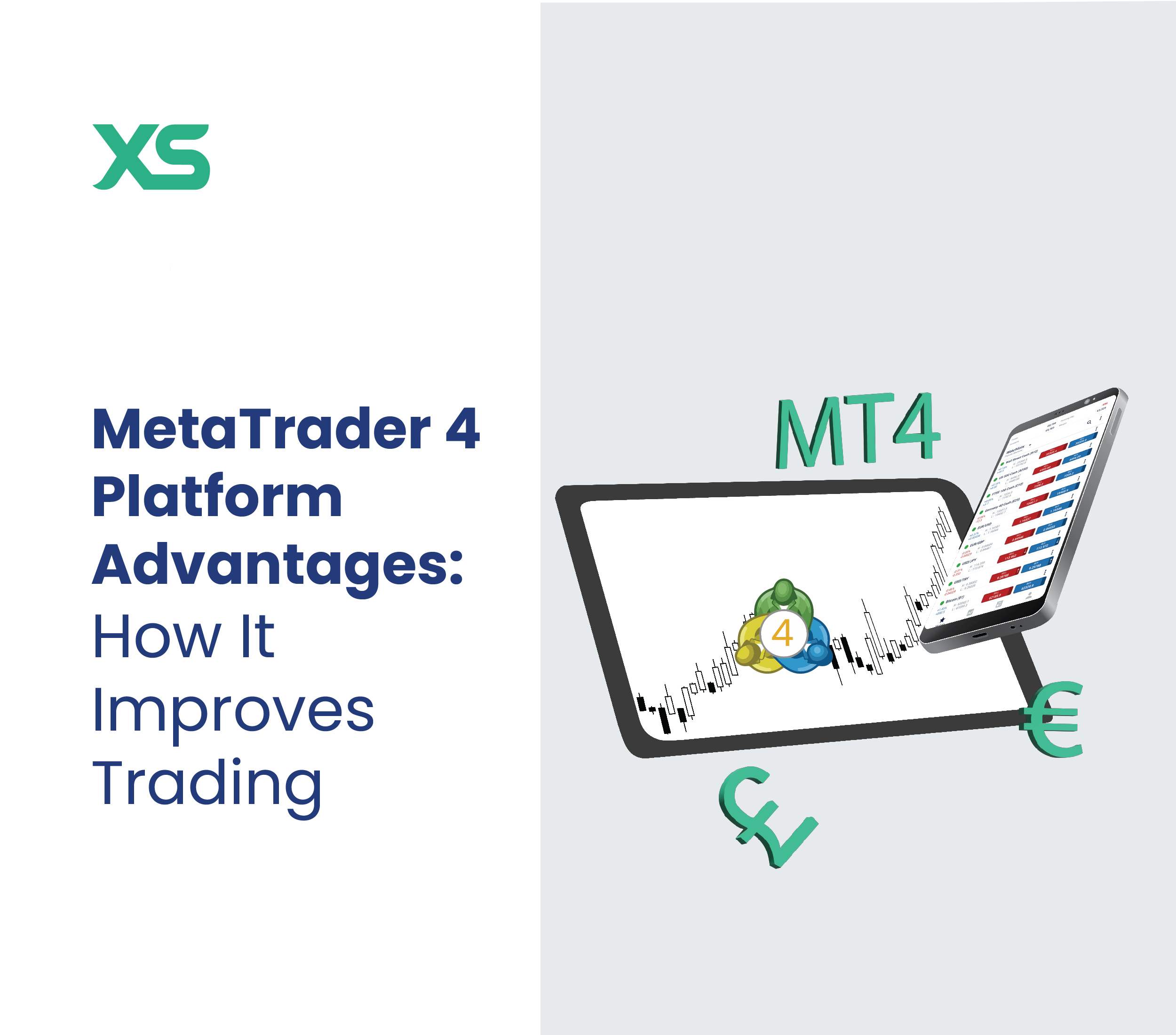Trending
How to Download MetaTrader 5 on PC (Windows)
By Nathalie Okde
2024 March 27
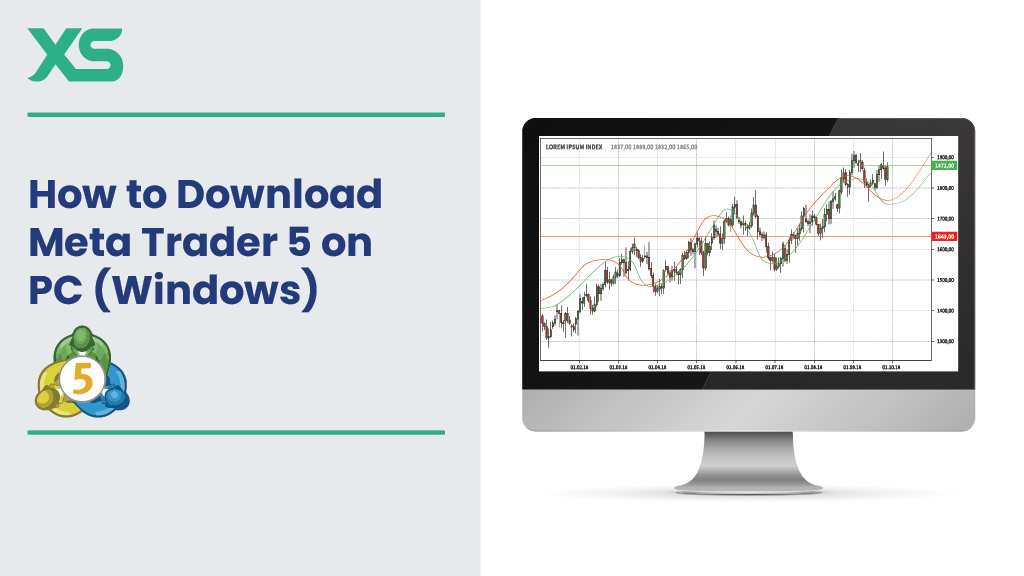
MetaTrader 5, or MT5, is a popular online trading platform providing traders access to various financial markets. It’s equipped with helpful tools for novice and experienced traders. If you’re here, you plan on becoming one of the platform’s million users. Here’s a detailed guide on how to download and install MetaTrader 5 on your PC.
How To Download MetaTrader 5 - Step 1: Choose a Broker
You can download MetaTrader 5 on your PC for free. However, you must have a live account on one of the many available CFD or forex brokers to use the platform. Choosing a reliable and trustworthy broker isn’t easy.
The online trading world is full of scammers and fraudulent websites, so do your thorough research before depositing your money anywhere. But, if you want our advice, start trading with us, XS.com.
We put your mind at ease with our regulatory compliance, robust security measures, and insurance that protects you against losses of up to 5,000,000 due to errors, fraud, negligence, or service-related failures at no extra charge.
Plus, creating an account on XS is super easy and seamless. Here’s a video walking you through the process step-by-step. And you can trade on MetaTrader 5 with us!
Step 2: Download the MetaTrader 5
Once you’ve chosen a broker, you can download MetaTrader 5 from their website or the MetaTrader’s website.
Download MetaTrader 5 For Free through XS.com
-
Go to XS.com’s website: https://www.xs.com/en
-
Navigate to “Traders,” then click on “MetaTrader 5” under “Platforms.”
3. Choose “Desktop,” then click “Download MT5 for Desktop.”
4. Wait for the download to be done.
Download MetaTrader 5 for Free through MetaTrader’s Platform
-
Go to MetaTrader 5’s website: https://www.metatrader5.com/en
-
Click on “MetaTrader 5 for Windows.”
3. Wait for the download to be done.
Step 3: Install MetaTrader 5
After downloading the file (usually a .exe file for Windows), you must install it. To install it, you have to follow the steps below, which are the same regardless of whether you downloaded it through XS or MetaTrader 5’s website.
-
Click on the “Downloads” button on your Chrome.
-
Click on the installation file.
3. Run the file by clicking on “Run.”
4. Read the license agreement, accept it, and then continue.
5. Wait for the installation to be complete.
Step 5: Open MetaTrader 5 and Login To Your Trading Account
Once the installation is complete, MetaTrader 5 will automatically open. So, now you complete the download of MetaTrader 5. You have to log in to your trading account.
If you already have an account on XS.com, you can directly enter your credentials to log in.
If you’ve downloaded it through the MetaTrader website, you must log in using an existing trading account.
Once logged in, you can start exploring the features of MT5, including charts, trading instruments, and analysis tools.
Download MetaTrader 5 Step 6: Customize Your Trading Environment
MT5 offers a highly customizable trading environment. You can:
-
Customize Charts: Change colors, add indicators, and set up templates.
-
Use Expert Advisors (EAs): Automate your trading using algorithms.
-
Explore Advanced Tools: Utilize market depth, economic calendars, and more.
Download MetaTrader 5 Conclusion
Downloading and installing MetaTrader 5 on your PC is a straightforward process. Once installed, MT5 offers a powerful and flexible trading environment. Remember, it's essential to trade responsibly and to continuously educate yourself about the financial markets to enhance your trading experience.